Every Blockchain Protocol needs a channel of interaction with its prospective users. A Cryptocurrency Wallet is one of the major channels needed to achieve this goal.
Solana is a decentralized built to enable scalable, user-friendly apps for the world. It is also the fastest blockchain in the world and the fastest growing ecosystem in crypto with over 400 projects spanning DeFi, NFTs, Web3 and more.
Every user that wants to get involved with any project on Solana needs to get a Wallet that has the capacity to include all the cryptocurrency tokens that are being offered on the blockchain protocol. These types of tokens are known as the Solana Program Library (SPL) Tokens. SPL tokens are developed by projects for investment purposes, to store values or make purchases.
Exchange Wallet or SPL-Enabled Wallet?
Using an Exchange wallet restricts a user from receiving SPL Tokens on that wallet. Using a wallet that supports SPL Token ensures that a user can receive SOL (Solana’s native cryptocurrency) and any available tokens built on the blockchain. Popular wallet providers that can be used to receive any SPL Tokens on Solana are Phantom, Solflare and Sollet. For the purpose of this tutorial, we will be creating a Phantom Wallet using Google Chrome. (All other Browsers can also follow the steps)
How to Create a Phantom Wallet (Using Google Chrome)
- Go to https://phantom.app/download and click on the Chrome button.

- Add the Extension to your Browser.
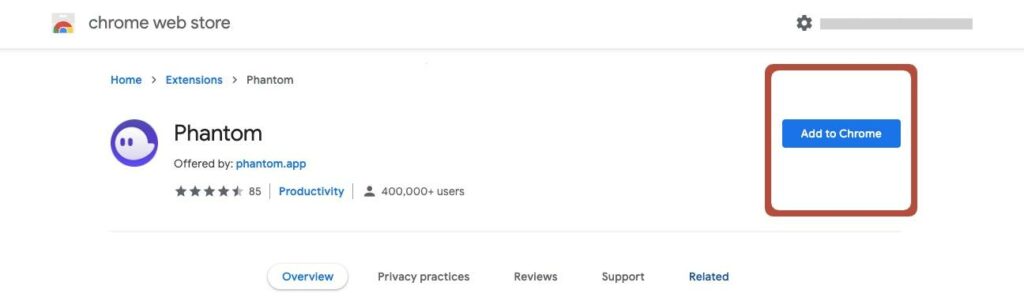
- Accept the Phantom Request that pops up

- Create New Wallet and Save your Private Key (or use recovery phrase from existing SPL wallet)
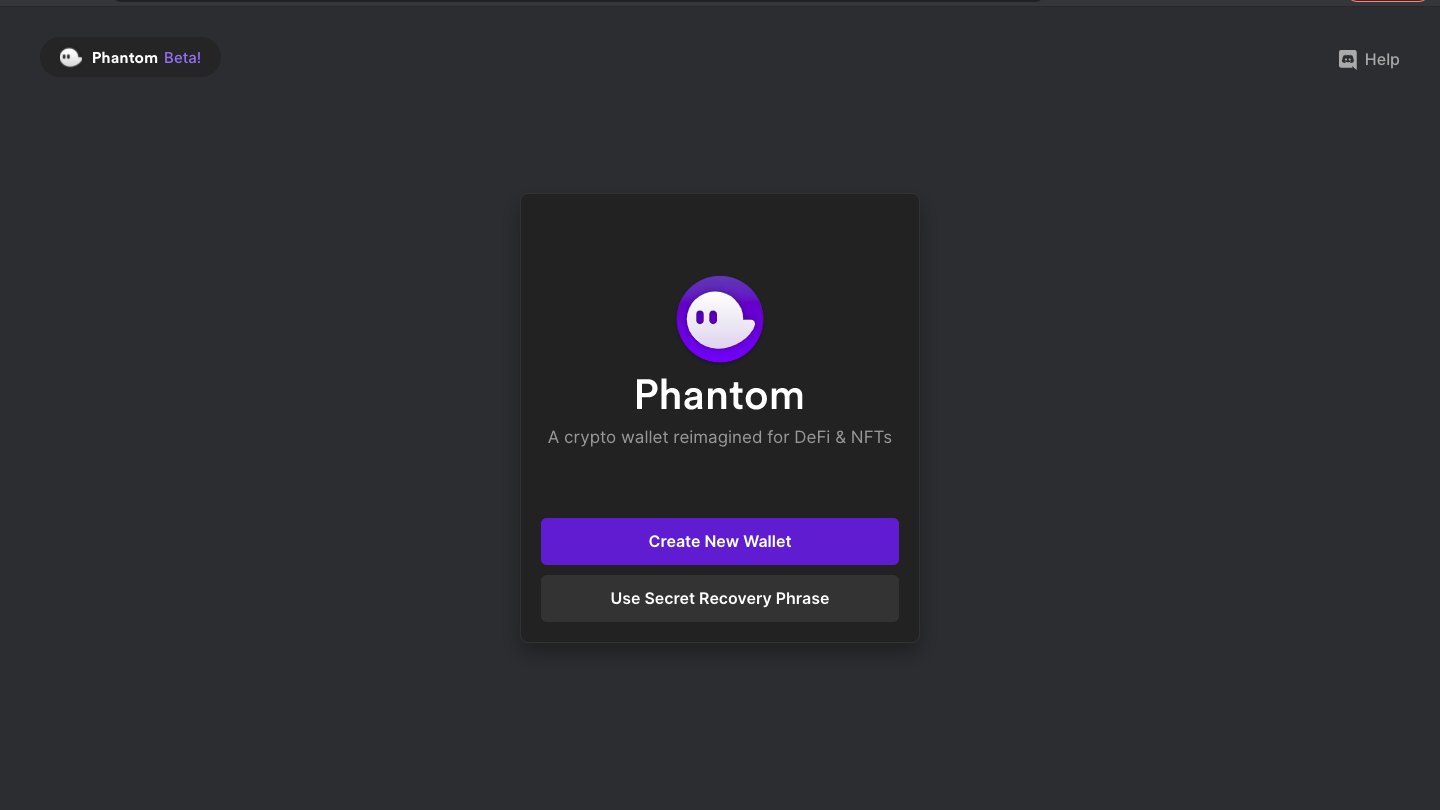
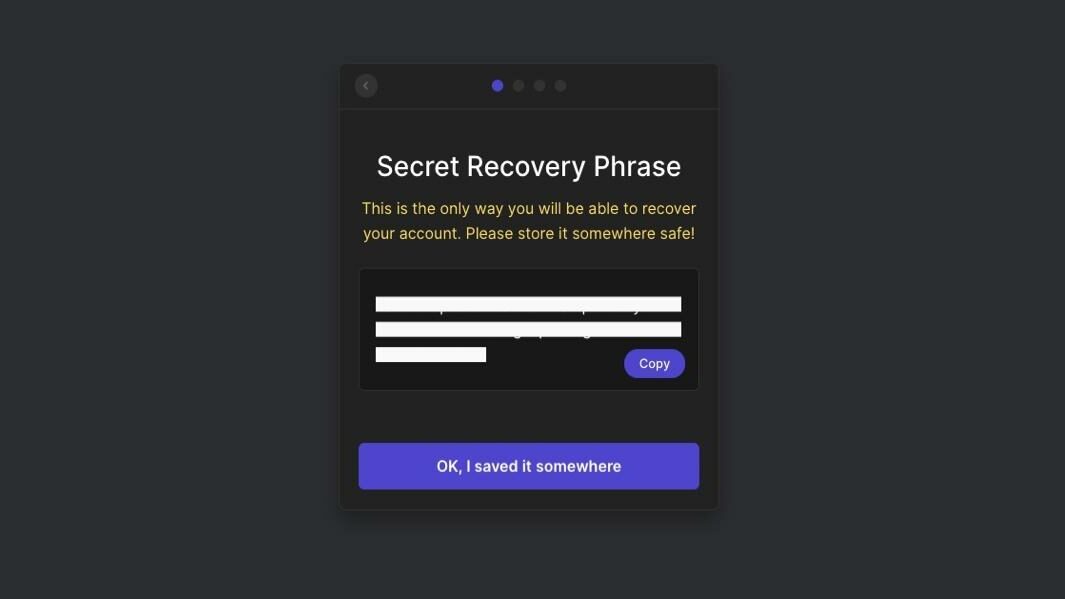
- Create a Password
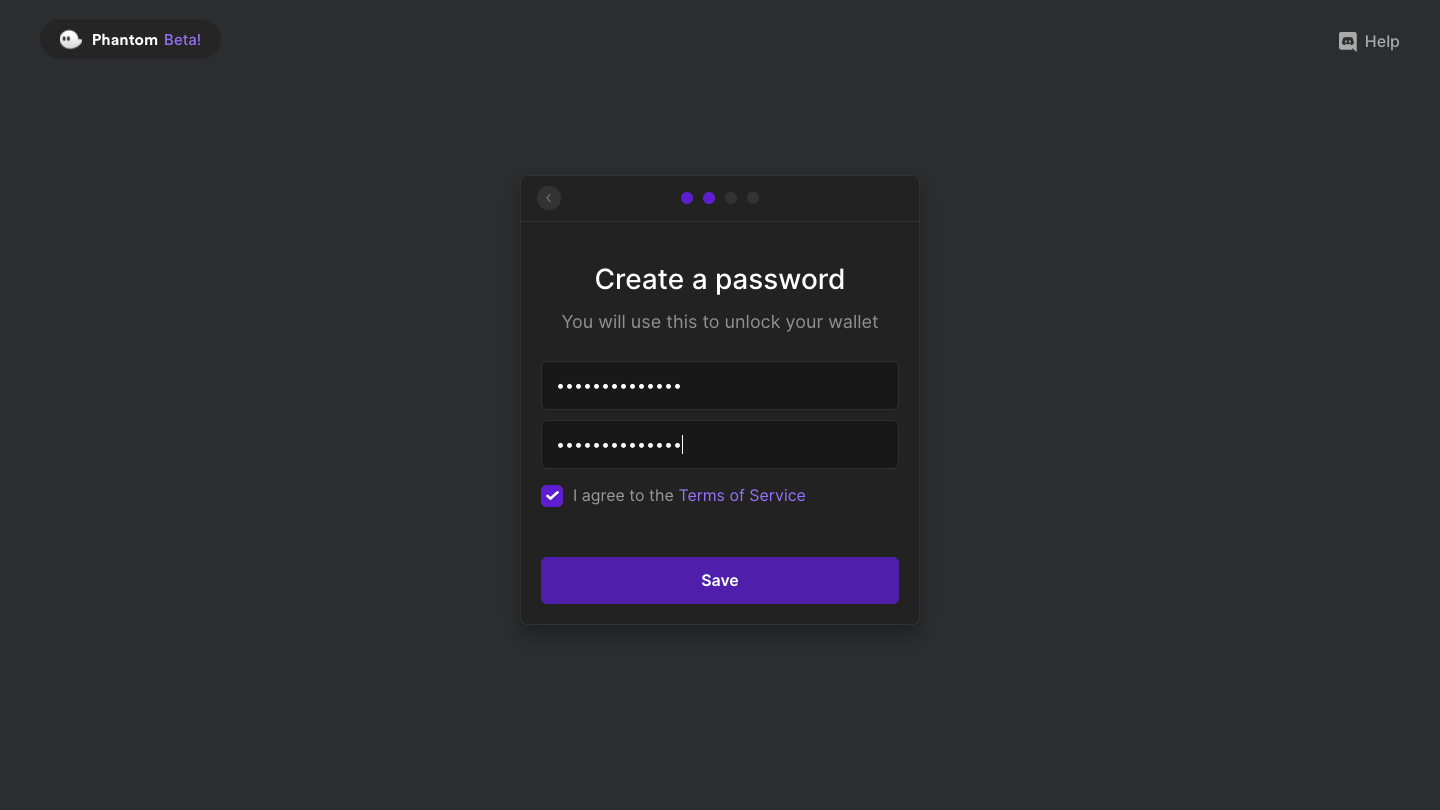
- Click on “Continue” and “Finish” in the boxes displayed further
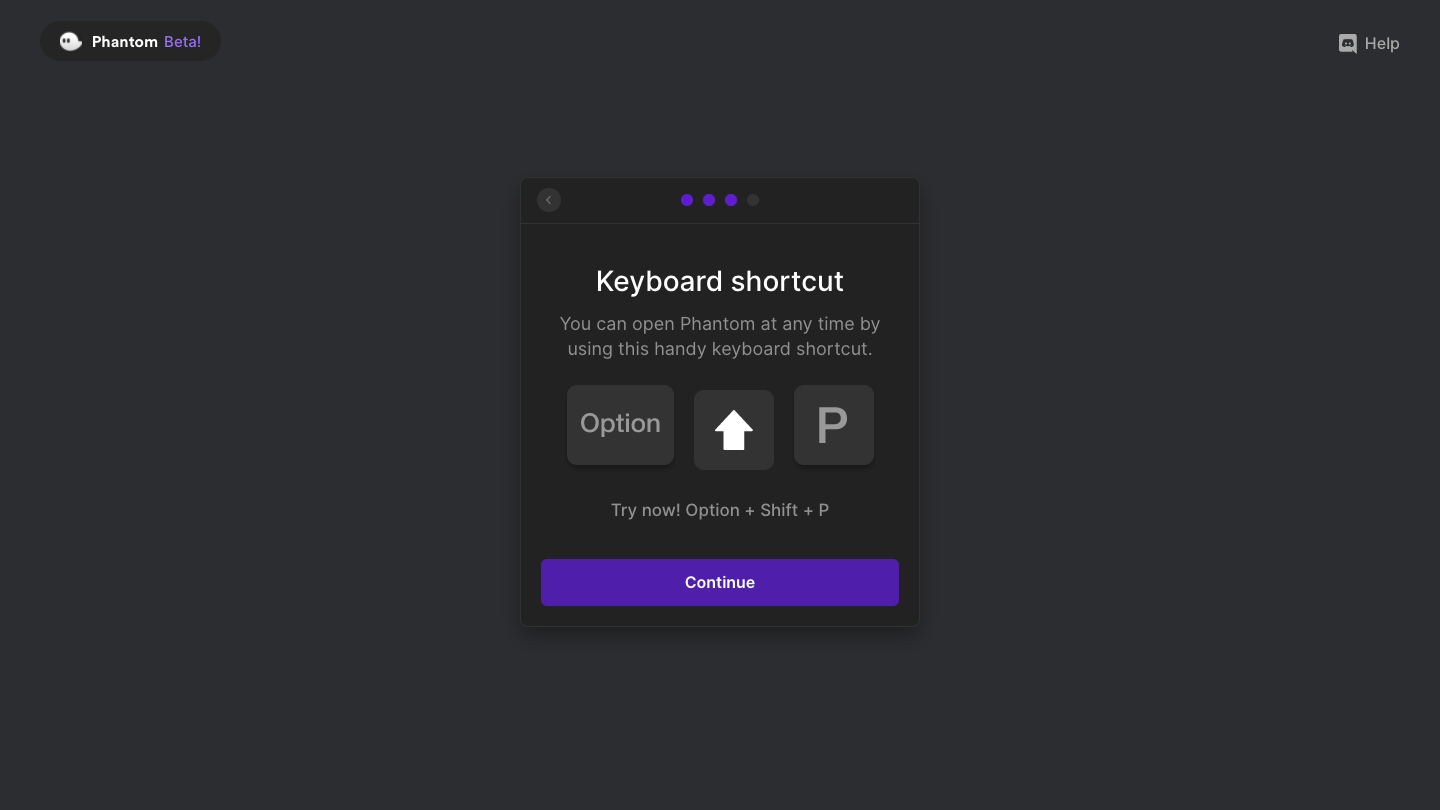
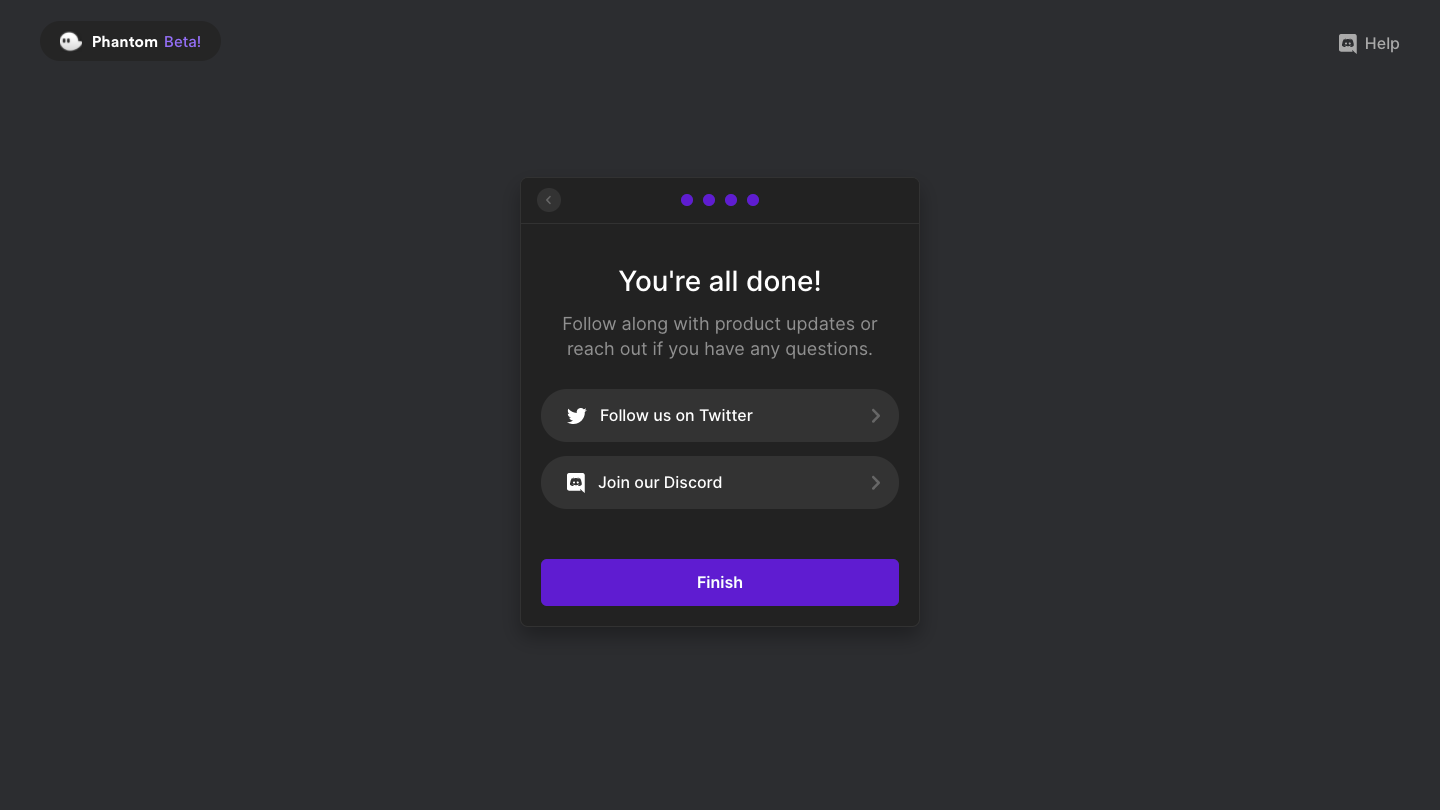
- Pin the extension to your browser for easy access.
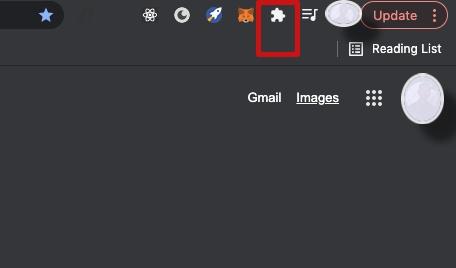
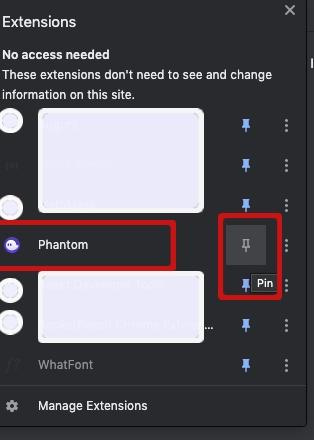
- Launch the Phantom Extension by clicking on the logo
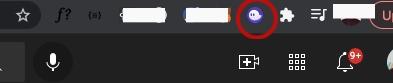
- You have successfully created your Phantom Wallet!
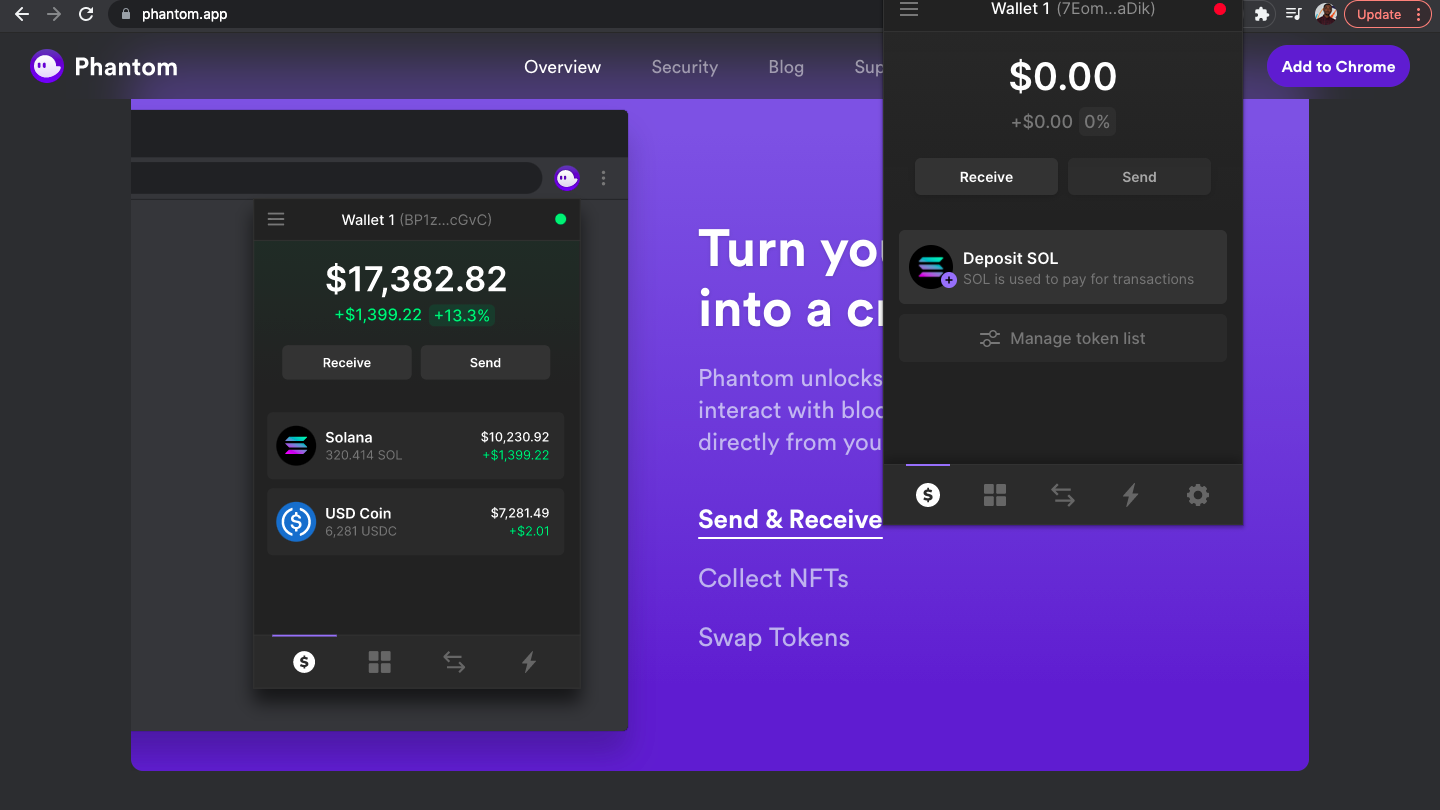
- Next Step? Deposit some SOL. Then you can do whatever you want to do!


